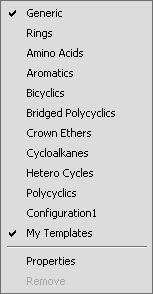|
Rectangle Selection |
Allows selection in rectangle mode on mouse drag. |
 |
Lasso Selection |
Allows selection in lasso mode on mouse drag. |
 |
Structure Selection |
Allows selection in structure selection mode on mouse drag. With this selection mode only whole fragments can be selected. |
 |
Erase |
Removes all structures upon selection. |
 |
Undo |
Reverses the last command or the last entry you typed. |
 |
Redo |
Reverses the action of the last Undo command. |
 |
Cut |
Removes and copies the selection to the clipboard. |
 |
Copy |
Copies the selection to the clipboard. |
 |
Paste |
Inserts the contents of the clipboard at the location of the cursor, without replacing selection. |
 |
Zoom In |
Increases the canvas's magnification. |
 |
Zoom Out |
Decreases the canvas's magnification. |
 |
Help Contents |
Shows MarvinSketch User's Guide. |
 |
Insert Bond |
Places various bond types on the canvas. |
 |
Insert Chain |
Places a carbon chain on the canvas. The number of carbon atoms can be increased or decreased by dragging the mouse. |
 |
Insert Text |
Places a Text object on the canvas. Allows changing text properties on the appearing toolbar. |
 |
Insert Reaction Arrow |
Places various reaction arrow objects on the canvas. |
 |
Create Group |
Creates a custom abbreviation group. |
 |
Insert Brackets |
Places brackets, parentheses, chevrons or braces on the canvas. |
 |
Insert Graphics |
Places various graphics objects on the canvas. |
 |
Increase Charge |
Increases the charge of the selected atom. The number of implicit hydrogens will be adjusted if possible to accommodate the new charge. Valence errors will be highlighted in red. |
 |
Decrease Charge |
Decreases the charge of the selected atom. The number of implicit hydrogens will be adjusted if possible to accommodate the new charge. Valence errors will be highlighted in red. |
 |
Periodic System |
Shows periodic system and query/atom property drawing window. |
 |
Insert Hydrogen |
Places Hydrogen atom on the canvas. |
 |
Insert Carbon |
Places Carbon atom on the canvas. |
 |
Insert Nitrogen |
Places Nitrogen atom on the canvas. |
 |
Insert Oxygen |
Places Oxygen atom on the canvas. |
 |
Insert Sulfur |
Places Sulfur atom on the canvas. |
 |
Insert Fluorine |
Places Fluorine atom on the canvas. |
 |
Insert Phosphorus |
Places Phosphorus atom on the canvas. |
 |
Insert Chlorine |
Places Chlorine atom on the canvas. |
 |
Insert Bromine |
Places Bromine atom on the canvas. |
 |
Insert Iodine |
Places Iodine atom on the canvas. |